How To Enable Fast Startup On Windows 10 ?
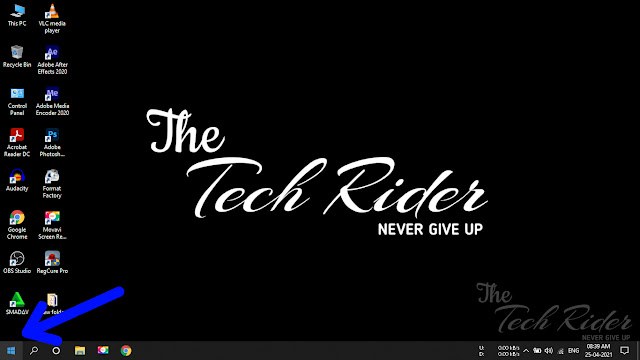
1.Right click on Start Icon 2.Then click Power Option 3.Then click Additional Power Settings 4.Then click Choose what closing the lid does 5.Then click Change settings that are currently unavailable 6.Then click Turn on fast start-up Check Box 7.Then click Save Changes Now Restart Your PC or Laptop.


